F1® 2021
for Steam
Accessibility Resources

Video Mode
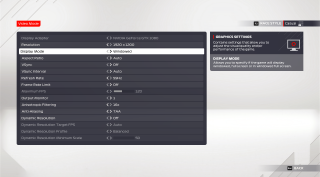
Display Adapter
Select an option to specify which display adapter to use. This option varies by device.
Resolution
Select an option to specify a resolution to display the game at. This option varies by device.
Display
Select an option to specify if the game will display Windowed, Full Screen, or in Windowed Full Screen. The default is Windowed.
Aspect Ratio
Select an option to specify the aspect ration you want the game to display at. This option includes 16:9, 16:10, 21:9, 4:3, 5:4, and Auto. The default is set to Auto.
VSync
Turn On/Off to specify if the game should synchronize the frame rate to the displays refresh rate which can help avoid screen tearing. This setting only applies during track gameplay. The default is set to Off.
VSync Interval
Select an option to choose a VSync interval. This option includes Auto, 1, and 2. Auto allows the game to manage the vysnc interval. 1 will display at the specified refresh rate and if performance is sufficient, you will not see any tearing. 2 will display at half the specified refresh rate. The default is set to Auto.
Refresh Rate
Select an option to specify the rate at which the image the game displays will update when VSync is enabled. This is measured in frames per second (FPS). This option includes 59hz or Auto. The default is set to Auto.
Frame Rate Limit
Turn On/Off to specify if the frame rate will be prevented from exceeding the defined threshold. The default is set to Off.
Maximum FPS
Select an option to specify the maximum frame rate will not exceed. This measured in frames per second (FPS). This option has a value range of 30 to 250. The default is set to 120.
Output Monitor
Select an option to specify which monitor you want the game to output to. This option includes 1 and 2. The default is set to 1.
Anisotropic Filtering
Select an option to specify the detail of the textures mapped on surfaces when being viewed from oblique angles. This option includes Off, 2x, 4x, 8x, and 16x. The default is set to 16x.
Anti-Aliasing
Select an option to specify the type of anti-aliasing used to help smooth out the jagged lines at the edges of rendered objects. This option includes Off, TAA, TAA and FidelityFX Upscaling, and TAA and FidelityFX Sharpening
Dynamic Resolution
Turn On/Off to specify if the game will use dynamic relation to maintain stable performance. The default is set to Off.
Dynamic Resolution Target FPS
Select an option to specify the target frame rate that the game will attempt to maintain. This option includes Auto, 30, 40, 60, 120, and 144. The default is set to Auto.
Dynamic Resolution Profile
Select an option to specify how aggressively the resolution is adjusted as the frame rate approaches the target set. This option includes Aggressive, Balanced, and Lazy. The default is set to Balanced.
Dynamic Resolution Minimum Scale
Adjust to specify the minimum scale the resolution is allowed to drop to maximize performance. This option has a value range of 50 to 100. The default is set to 50.
