Anthem
for PC
Accessibility Resources
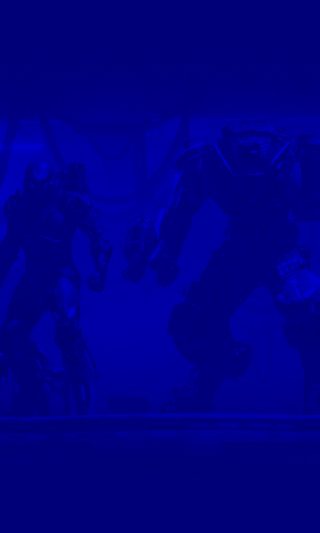
Accessibility Overview
EA strives to create games that everyone can play. Anthem was designed with accessibility in mind. This section is a general overview of the accessibility settings within Anthem for PC.
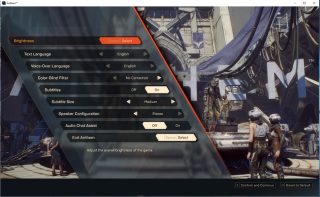
Game Launch Settings Menu
When Anthem is launched for the first time, a settings menu will appear on the home screen before you start the game. You’ll need to confirm the settings on this menu before the game will begin. Among the accessibility settings you’ll find in this menu include subtitles, subtitle size, audio chat assist, color-blind correction, and voice-over language selection. The accessibility settings are also accessible through the general settings menu once you’re in the game.
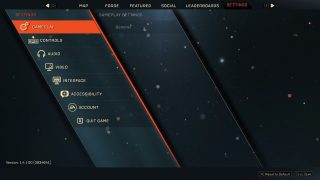
General Settings Menu
Once you’ve moved past the Anthem home screen and into the game itself, the general settings menu can be accessed at any time. Anthem’s general settings menu is designed to give players the opportunity to modify a wide range of features including gameplay options, controls options, audio and video options, interface options, and accessibility options.
Display and graphics settings can be found within the video options tab.
Controller and keyboard-mouse settings can be found within the controls options tab.
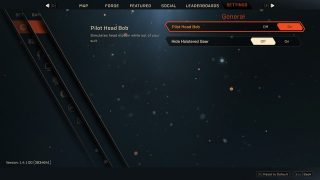
GAMEPLAY Settings
The gameplay settings cover some of the general options within the game, particularly those that don’t fit neatly into the other settings categories.
In this menu, you have the option of changing the default settings for your character’s head movements when not in the javelin suit, and the appearance of weapons on your javelin.
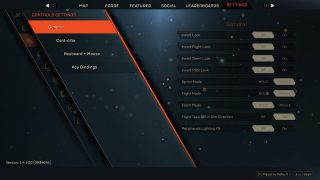
CONTROLS Settings
The controls settings give you the option of modifying the default settings for how your character moves, interacts with the in-game environment, and utilizes weapons and abilities.
In the PC version of this game, the extensive controls settings allow you to modify the key bindings, adjust mouse sensitivity, change how you engage various movements and actions, as well as provide controller options for those who choose to use an external controller for the game.
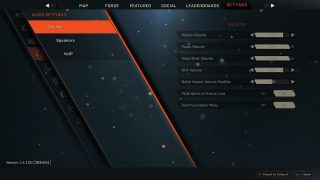
AUDIO Settings
The audio settings allow players to adjust the volume for a variety of aspects within the game. In addition to adjusting the master volume, you have the option of increasing or decreasing specific sounds within the game including voice over, music, and SFX.
Within this menu, you can also adjust the speaker settings and configure voice chat options for in-game communication with other players.
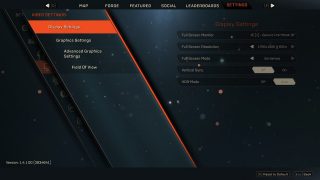
VIDEO Settings
The video settings affect the graphics, display, and overall visuals of the in-game experience.
Players can modify the resolution, choose to play the game in full-screen or windowed mode, choose options for vertical sync and HDR mode, change various graphics settings such as brightness, motion blur, depth of field, chromatic aberration, how much the camera shakes, various levels graphics quality, and change the field of view percentage for your character.
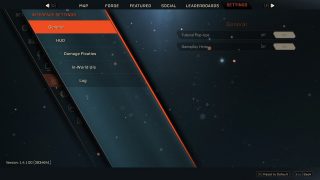
INTERFACE Settings
The interface settings are designed to allow players to modify the in-game visuals. Anthem is a visually rich, graphically stunning game with a significant number of in-game visual indicators to enhance the gaming experience. Some of these visual indicators can be turned off to avoid visual feedback overload, especially during combat situations.
This settings menu allows you to change the default options for Tutorial Pop-Ups and Gameplay Hints, customize your HUD (heads up display), the damage indicators when you engage enemies, and a variety of in-game visual experiences such as health bar indicators.
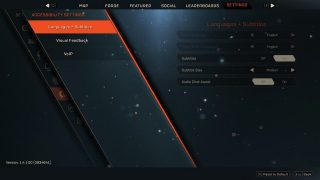
ACCESSIBILITY Settings
The accessibility settings that initially appeared when you first launched Anthem can be found again here in this menu. Among the options in accessibility, you’ll find three different colorblind modes, subtitles, and audio chat assist.
You can access the accessibility settings, along with all the other general settings, at any point in the game. You can also configure voice chat options for in-game communication with other players. This is the same menu found under the Audio settings.
Accessibility Resources
Anthem Accessibility Features for PC
Accessibility Feature Details
