FIFA 20
for PC
Controller Settings
Customize Controller Settings
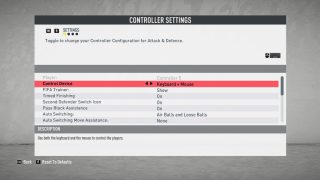
FIFA Trainer
Select whether you want to show or hide the Trainer during game play.
Timed Finishing
Select ON or OFF to enable timed finishing, giving you the ability to improve the accuracy and power of shots by double tapping the button assigned to the “Shoot” action as you kick the ball.
Second Defender Switch Icon
Select ON or OFF to show which player you’ll swap controls with while playing.
Pass Block Assistance
Select ON or OFF to enable or disable AI controlled players and User controlled players from attempting to intercept a pass automatically when the ball is close by.
Auto Switching
Select either “Air Balls and Loose Balls,” “or Auto,” to enable switching between players during certain passes while playing, or select “Manual” to take full control.
Auto Switching Move Assistance
Select between “None,” “Low,” “Medium,” and “High” to keep the player you AUTO switch to moving in his current direction for a short period of time. This will allow you to orient your intended direction for the new player.
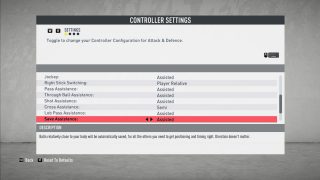
Jockey
Select whether your jockey speed will be assisted or manual. These options can help your player to stay to your opponent.
Right Stick Switching
Select an option to decide whether a player or the ball will act as the center point of reference for any Right Stick switching.
Pass Assistance
Select an option to decide whether pass direction and power will be assisted or manual to help play passes into the receiver’s path and avoice opponent players.
Through Ball
Select an option to decide whether through ball direction and power will be assiste to help play passes into the receiver’s path and avoid opponent players.
Shot Assistance
Select an option to decide whether shot direction willl be assisted to always aim towards the goal.
Cross Assistance
Select an option to choose the amount of power that is used during cross direction passing.
Lob Pass Assistance
Select an option to choose the consistency of lob passes and how strong the pass will be.
Save Assistance
Select an option to choose whether balls relatively close to your body will be automatically saved.

Analog Sprint
Select ON or OFF to control how fast you sprint.
Defending
Select between Tactical or Legacy Defending. Tactical Defending gives you the ability to time your tackles and maintain your postion like never before. Legacy Defending gives you the familiar defending controls of past FIFA titles.
Pass Receiver Lock
Select an option to decide when the pass receiver is locked.
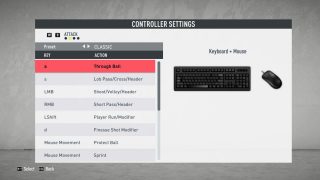
These controls are customizable and can be changed to any button of your choosing by pressing ENTER on the keyboard. The controls on this menu include the following:
Through Ball
Shoot/Volley/ Header
Lob Pass/ Cross/ Header
Short Pass/ Header
Player Run/Modifier
Finesse Shot Modifier
Protect Ball
Sprint
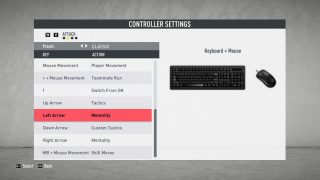
These controls are customizable and can be changed to any button of your choosing by pressing ENTER on the keyboard. The controls on this menu include the following:
Player Movement
Teammate Run
Switch from GK
Tactics
Mentality
Custom Tactics
Mentality
Skill Moves
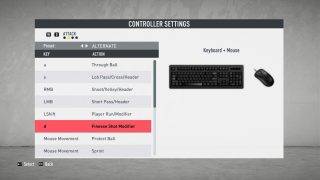
These controls are customizable and can be changed to any button of your choosing by pressing ENTER on the keyboard. The controls on this menu include the following:
Through Ball
Shoot/Volley/ Header
Lob Pass/ Cross/ Header
Short Pass/ Header
Player Run/Modifier
Finesse Shot Modifier
Protect Ball
Sprint

These controls are customizable and can be changed to any button of your choosing by pressing ENTER on the keyboard. The controls on this menu include the following:
Player Movement
Teammate Run
Switch from GK
Tactics
Mentality
Custom Tactics
Mentality
Skill Moves

These controls are customizable and can be changed to any button of your choosing by pressing ENTER on the keyboard. The controls on this menu include the following:
Rush GK (Hold Down)
Sliding Tackle
Tackle/Push or Pull (when chasing)
Contain
Change Player
Teammate Contain
Jockey
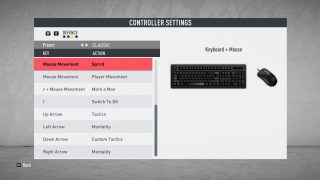
These controls are customizable and can be changed to any button of your choosing by pressing ENTER on the keyboard. The controls on this menu include the following:
Sprint
Player Movement
Mark a Man
Switch to GK
Tactics
Mentality
Custom Tactics
Mentality
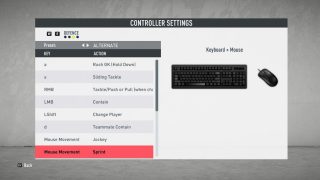
These controls are customizable and can be changed to any button of your choosing by pressing ENTER on the keyboard. The controls on this menu include the following:
Rush GK (Hold Down)
Sliding Tackle
Tackle/Push or Pull (when chasing)
Contain
Change Player
Teammate Contain
Jockey
Sprint
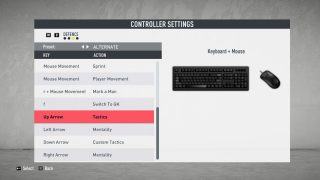
These controls are customizable and can be changed to any button of your choosing by pressing ENTER on the keyboard. The controls on this menu include the following:
Player Movement
Mark a Man
Switch to GK
Tactics
Mentality
Custom Tactics
Mentality
