Battlefield 2042
for PC
Accessibility Resources
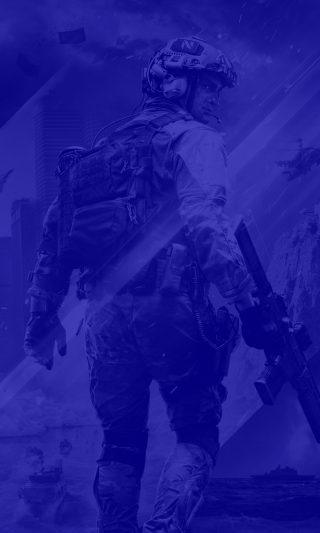
Sound
Audio
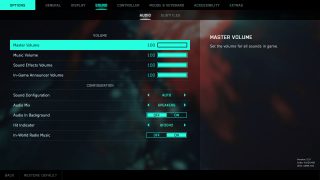
Master Volume
Adjust to set the volume for all sounds in the game. This option has a value range of 0 to 100. The default is set to 100.
Music Volume
Adjust the slider to set the music volume for all game music. This option has a value range of 0 to 100. The default is set to 100.
Sound Effects Volume
Adjust the slider to change the volume of all sound effects, including world voice-over. This option has a value range of 0 to 100. The default is set to 100.
In-Game Announcer Volume
Adjust the slider to set the volume for Commander voice for all Game Mode announcements. This option has a value range of 0 to 100. The default is set to 100.
Sound Configuration
Select an option to choose how your sound will be played. This option includes Auto, Mono, Stereo, and Surround.The default is set to Auto.
Audio Mix
Select an option to choose the type of speakers you want to use. This option includes Speakers, Night Mode, Headphones, 3D Headphones, War Tapes, Pro-G 50 MM, and Astro EQ. The default is set to Speakers.
Hit Indicator
Choose between the BF2042 sound or No Sound for the Hit Indicator. The default is set to BF2042.
In-World Radio Music
Turn On/Off to enable or disable the in-world music. The default is set to On.
Subtitles
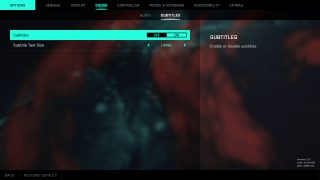
Subtitles
Turn On/Off to enable or disable subtitles. The default is set to Off.
Subtitles Text Size
Select an option to choose the size of subtitles text. This option includes Small, Normal, and Large. The default is set to Large.
