Need for Speed: Heat
for PC
Accessibility Resources

Accessibility Overview
For more game information, please visit the official Need for Speed: Heat site.
Accessibility
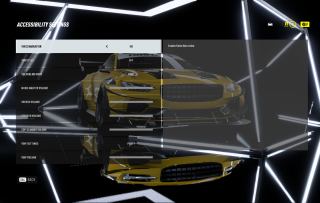
Need For Speed: Heat offers many accessibility options including menu narration, and subtitles, and being able to adjust multiple volume settings. The accessibility menu can be reached via the game’s main menu.
Game
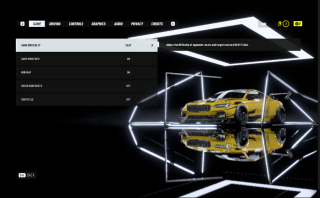
In Game settings you can change a variety of options including game difficulty which will allow you to change the pacing and rigor of races and cop chases. You can also choose whether to display the mini map and subtitles.
Driving
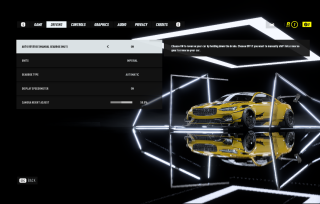
Need For Speed offers multiple driving settings options. You can use this menu to create a individualistic driving experience during the game. This includes Auto Reverse, Units display, and Gearbox type among others.
Controls
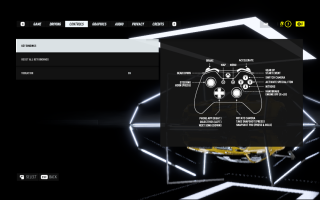
Need for Speed has various control settings. You can change the key bindings to suit either an Xbox controller or PC Keyboard and assign new controls to actions for easier gameplay. You can also turn off vibration in this menu.
Graphics
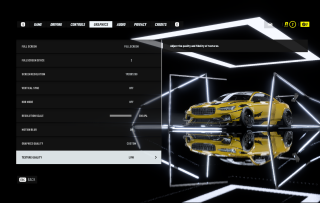
In Graphics settings you can change the size of your viewing screen to either Fullscreen, Windowed, or Borderless Windowed. In this menu you can also control Motion Blur, Screen Resolution, and Texture Quality.
Audio
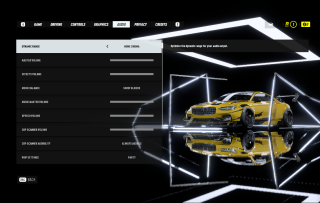
Need For Speed offers a plethora of audio settings. Most of the settings in this menu control volume. This includes settings such as Dynamic Range, Effect Volume, and Cop Scanner Audibility.
