Mass Effect Legendary Edition
for Xbox One
Accessibility Resources
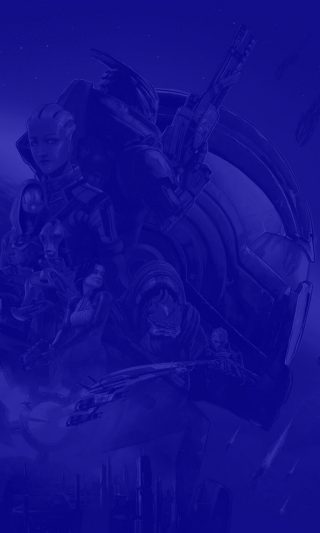
Launcher Options Menu
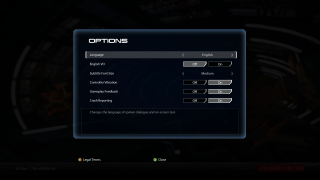
Note: This menu can only be found on the Mass Effect Legendary launch screen where you choose the Mass Effect game you would like to play.
Language
Select to change the language of the spoken dialogue and on-screen text. This option includes English, French, German, Italian, Japanese, Spanish, Russian, and Polish.
English VO
Turn ON/OFF to set the language of spoken dialogue to English regardless of the language setting.
Subtitle Font Size
Select an option to choose a font size. This option includes Small, Medium, and Large. The default is Small.
Controller Vibration
Turn ON/OFF to enable or disable controller vibration. The default is ON.
Gameplay Feedback
Turn ON/OFF to allow EA to collect data from your device to develop our products and services. The default is ON. If disabled, EA will only collect your device data we need to provide necessary online services. See EA’s Privacy and Cookie Policy for more information. (Changes will be reflected in your next gameplay session.)
Crash Reporting
Turn ON/OFF to allow EA to collect data from your device to develop our products and services. The default is ON. If disabled, EA will only collect your device data we need to provide necessary online services. See EA’s Privacy and Cookie Policy for more information. (Changes will be reflected in your next gameplay session.)
Accessibility Overview
Graphics
Calibration
Sound
Controls
Gameplay
Graphics
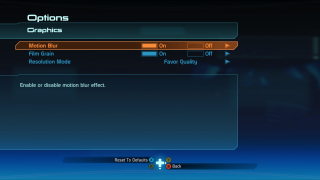
Motion Blur
Turn ON/OFF to enable or disable motion blur effect. The default is ON.
Film Grain
Turn ON/OFF to enable or disable film grain effect. The default is ON.
Resolution Mode
Select to adjust frame rate and resolution. This option includes Favor Quality and Favor Framerate. Favor Quality uses the highest visual graphics possible in exchange for a lower target framerate. Favor Framerate uses the highest framerate possible by scaling native resolution and reducing some graphic features. The default is Favor Quality.
Calibration
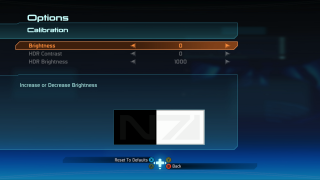
Brightness
Adjust to change overall brightness. This option has a value range of 0 to 10. The default is 0.
HDR Contrast
Adjust to change the game's HDR contrast. This option can only be changed when HDR is detected. This option has a value range of -10 to 10. The default is 0.
HDR Brightness
Adjust to change the game's HDR brightness. This option can only be changed when HDR is detected. This option has a value range of 400 to 10000. The default is 1000.
Sound
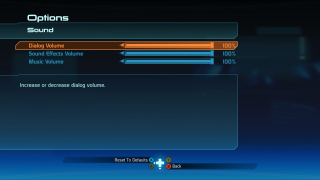
Dialog Volume
Adjust to increase or decrease dialog volume. This option has a value range of 0 to 100. The default is 100.
Sound Effects Volume
Adjust to increase or decrease sound effects volume. This option has a value range of 0 to 100. The default is 100.
Music Volume
Adjust to increase or decrease music volume. This option has a value range of 0 to 100. The default is 100.
Controls
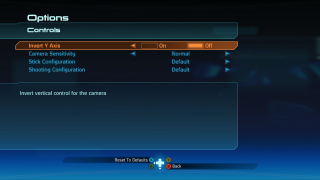
Invert Y Axis
Turn ON/OFF to invert vertical control for the camera. The default is OFF.
Camera Sensitivity
Select an option to adjust combat and exploration camera sensitivities. This option includes Low, Normal, and High. The default is Normal.
Stick Configuration
Select to change controller stick configuration. The option includes Default and Southpaw. The default is Default (standard configuration).
Shooting Configuration
Select to change controller shooting configuration. The option includes Default, Southpaw, Default Swapped, and Southpaw Swapped. The default is Default (standard configuration).
Gameplay
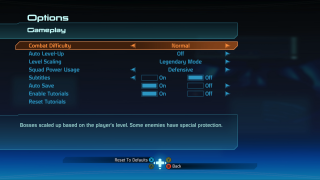
Combat Difficulty
Select an option to choose how difficult your gaming experience will be. This option includes Normal, Casual, Hardcore and Insanity. The default is Normal.
Auto Level-Up
Select to determine how your character or squadmates will activate and evolve powers. This option includes Off, Squad Only, and Squad and Player. The default is OFF.
Level Scaling
Select a mode to choose the level range of XP and talent point progression. This option includes Classic and Legendary Mode. The default is Legendary Mode.
Squad Power Usage
Select an option to choose how the Squad AI will protect itself and others. This option includes None, Defensive, and All. The default is Defensive.
Subtitles
Select to turn subtitles ON/OFF. The default is OFF.
Auto Save
Turn ON/OFF to enable autosave at set intervals. The default is ON.
Enable Tutorials
Turn ON/OFF to enable pop-up tutorials. The default is ON.
Reset Tutorials
Click to have the option to reset tutorial flags.
Accessibility Overview
Graphics
Calibration
Sound
Controls
Gameplay
Graphics
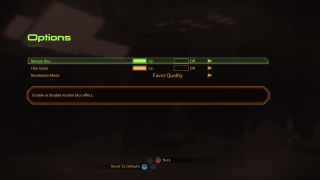
Motion Blur
Turn ON/OFF to enable or disable motion blur effect. The default is ON.
Film Grain
Turn ON/OFF to enable or disable film grain effect. The default is ON.
Resolution Mode
Select to adjust frame rate and resolution. This option includes Favor Quality and Favor Framerate. Favor Quality uses the highest visual graphics possible in exchange for a lower target framerate. Favor Framerate uses the highest framerate possible by scaling native resolution and reducing some graphic features. The default is Favor Quality.
Calibration
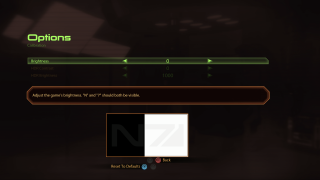
Brightness
Adjust to change overall brightness. This option has a value range of 0 to 10. The default is 0.
HDR Contrast
Adjust to change the game's HDR contrast. This option can only be changed when HDR is detected. This option has a value range of -10 to 10. The default is 0.
HDR Brightness
Adjust to change the game's HDR brightness. This option can only be changed when HDR is detected. This option has a value range of 400 to 10000. The default is 1000.
Sound
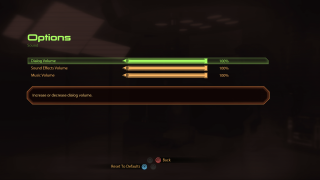
Dialog Volume
Adjust to increase or decrease dialog volume. This option has a value range of 0 to 100. The default is 100.
Sound Effects Volume
Adjust to increase or decrease sound effects volume. This option has a value range of 0 to 100. The default is 100.
Music Volume
Adjust to increase or decrease music volume. This option has a value range of 0 to 100. The default is 100.
Controls
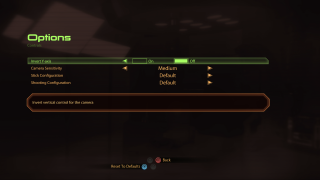
Invert Y Axis
Turn ON/OFF to invert vertical control for the camera. The default is OFF.
Camera Sensitivity
Select an option to adjust combat and exploration camera sensitivities. This option includes Low, Normal, and High. The default is Normal.
Stick Configuration
Select to change controller stick configuration. The option includes Default and Southpaw. The default is Default (standard configuration).
Shooting Configuration
Select to change controller shooting configuration. The option includes Default, Southpaw, Default Swapped, and Southpaw Swapped. The default is Default (standard configuration).
Gameplay
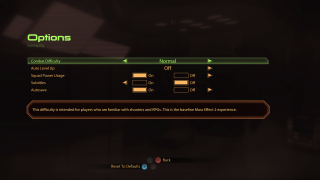
Combat Difficulty
Select an option to choose how difficult your gaming experience will be. This option includes Normal, Casual, Hardcore and Insanity. The default is Normal.
Auto Level-Up
Select to determine how your character or squad mates will activate and evolve powers. This option includes OFF, Squad Only, and Squad and Player. The default is OFF.
Squad Power Usage
Turn ON/OFF to choose whether squad members will use their most effective powers in combat automatically. When disabled, squad members only use defensive and ammo powers automatically. The default is ON.
Subtitles
Select to turn subtitles ON/OFF. The default is OFF. To adjust the subtitle sizing please see the Launcher Options menu.
Auto Save
Turn ON/OFF to enable autosave at set intervals. The default is ON.
Accessibility Overview
Graphics
Calibration
Sound
Wireless Controller
Gameplay
Graphics
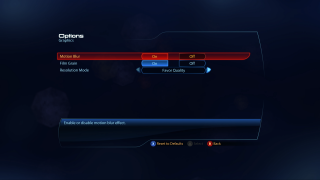
Motion Blur
Turn ON/OFF to enable or disable motion blur effect. The default is ON.
Film Grain
Turn ON/OFF to enable or disable film grain effect. The default is ON.
Resolution Mode
Select to adjust frame rate and resolution. This option includes Favor Quality and Favor Framerate. Favor Quality uses the highest visual graphics possible in exchange for a lower target framerate. Favor Framerate uses the highest framerate possible by scaling native resolution and reducing some graphic features. The default is Favor Quality.
Calibration
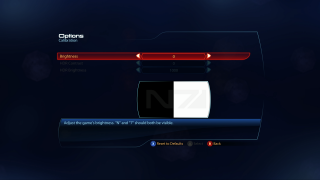
Brightness
Adjust to change overall brightness. This option has a range value of 0 to 10. The default is 0.
HDR Contrast
Adjust to change the game's HDR contrast. This option can only be changed when HDR is detected. This option has a value range of -10 to 10. The default is 0.
HDR Brightness
Adjust to change the game's HDR brightness. This option can only be changed when HDR is detected. This option has a value range of 400 to 10000. The default is 1000.
Sound
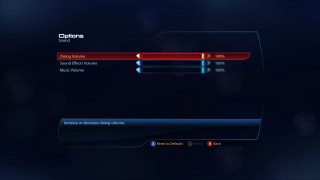
Dialog Volume
Adjust to increase or decrease dialog volume. This option has a value range of 0 to 100. The default is 100.
Sound Effects Volume
Adjust to increase or decrease sound effects volume. This option has a value range of 0 to 100. The default is 100.
Music Volume
Adjust to increase or decrease music volume. This option has a value range of 0 to 100. The default is 100.
Wireless Controller
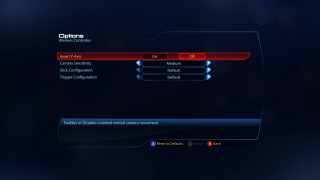
Invert Y Axis
Turn ON/OFF to invert vertical control for the camera. The default is OFF.
Camera Sensitivity
Select an option to adjust combat and exploration camera sensitivities. This option includes Low, Normal, Medium, and High. The default is Normal.
Stick Configuration
Select to change controller stick configuration. The option includes Default and Southpaw. The default is Default (standard configuration).
Trigger Configuration
Select to change controller shooting configuration and power selection. The option includes Default, Southpaw, Default Swapped, and Southpaw Swapped. The default is Default (standard configuration).
Gameplay
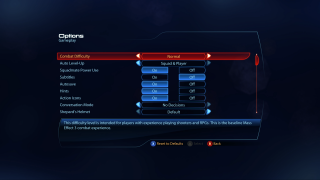
Combat Difficulty
Select an option to choose how difficult your gaming experience will be. This option includes Normal, Casual, Hardcore and Insanity. The default is Normal.
Auto Level-Up
Select to determine how your character or squadmates will activate and evolve powers. This option includes OFF, Squad Only, and Squad and Player. The default is OFF.
Squadmate Power Use
Turn ON/OFF to allow squadmates to automatically use their most effective powers in combat. When OFF squadmates can only use defensive and ammo powers automatically. The default is ON.
Subtitles
Select to turn subtitles ON/OFF. The default is OFF. To adjust the subtitle sizing please see the Launcher Options menu.
Auto Save
Turn ON/OFF to enable autosave at set intervals. The default is ON.
Hints
Turn ON/OFF to enable or disable in-game instructions and directions. The default is ON.
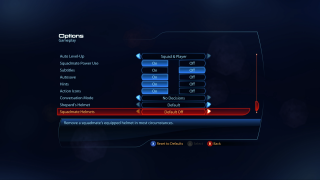
Action Icons
Turn ON/OFF to display indicators when an action like exiting cover is possible. The default is ON.
Conversation Mode
Select an option to determine which conversations require participation. This option includes Full Decision and No Decision. The default is Full Decision.
Shepard's Helmet
Select an option to choose when you see Shepard’s helmet during gameplay. This option includes Default and Off in Conversations. The default is Default.
Squadmate Helmets
Select an option to remove a squadmate’s equipped helmet in most circumstances. This option includes Default Off, Default On, and Off in Conversations. The default is Default Off.
